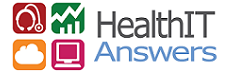By Bennett Lauber, Chief Experience Officer, The Usability People
By Bennett Lauber, Chief Experience Officer, The Usability People
Twitter: @UsabilityPeople
This year at HIMSS in Las Vegas there was no shortage of talk about the “lack of usability” in EHRs. In the final HIMSS16 show daily (Thursday March 3, 2016) there were four articles (“When EHRs cause Harm,” “5 UX steps to Healthy Clinical apps,” “Nurse: We face severe IT usability problems,” and “The leading health IT issues? Poor usability and missing safeguards”) that addressed some aspect of EHR usability.
For The Usability People, LLC the time for talk has long been over. Many of you already know that we have been on an active campaign–by giving talks at conferences, on social media, and with our many Healthcare clients–to improve the usability of Health IT. We don’t want more talk, we want to DO SOMETHING about this important healthcare issue. Usability in healthcare it can save lives.
Over the past few years we’ve worked with a number of EHR vendors on improving the usability of their solutions. We’ve noticed a number of items that seem to common to many of the systems, and this list contains some of the most common and highest priority usability issues that should be avoided in your EHR designs.
Here are the top 5 issues we’ve seen across multiple EHRs we’ve tested:
1. Required fields not clearly indicated.
This, by far, is the most frequent, and most annoying usability issue that has shown up in our studies. Most people expect required fields to be identified with a “*” or some other commonly used interface convention
Make sure that you identify ALL of the required fields (and don’t use a single label for a group of fields) and provide some type of embedded assistance around the more complex conditionally required fields.
2. Button nomenclature, and button consistency.
It is hard to believe that this issue still shows up in software. It is important to make sure that the wording, and the order of the action buttons within a system are consistent.
For example use: “Cancel/OK” or “OK/Cancel.” Pick one and stick with it (or better yet, sniff the browser and if it is a MAC use “Cancel/OK”). Also, make sure that you use industry standard nomenclature and icons. Make sure that you don’t use the same icon for multiple actions.
3. Default sort settings are the same for every list
Most systems seemed to have an ascending alphabetical sort for all or most of the lists of items provided. Each default sort across the entire application should be carefully examined and set to minimize user action while also maximizing patient safety.
This is a situation where consistency reduces the usability of an EHR. Each list of items should have it’s own default sort order that reduces the amount of actions and decisions required to correctly choose what the user is searching for.
An example of this can be taken from a recent evaluation we conducted.The user was presented a list of “Common Medication Allergies” and they were to select an item that their patient was allergic to.The list was sorted, as are most lists, in ascending alphabetic order.Penicillin is one of the most common drug allergies, but because the default sort was wrong, the user had to scroll down the list to find Penicillin.Sorting this list by the frequency of the allergy makes more sense.
Look at every list that is presented to your users and determine what would be the best way to sort that list to minimize the amount of mental effort, and user action.
4. Empty lists.
You might have laughed at some computer manuals with the phrase “This page left intentionally blank.” Those of us that have been using personal computers for as long as we have will understand why we call this the “WordPerfect 5.1Null list” or the “Null list” problem (yeah, this problem as been around since back in the DOS computing era). This is a very common and easy to fix issue.
When the results of a search, such as a list of patients, or some other query comes up blank, don’t just display a “Null result.”You need to think about all of the possible reasons that the query failed. Was it a misspelled word? Were there not any patients that were born in that year, did your user enter a SSN incorrectly?
Tell the user that their search came up blank, Don’t just present a null list. Tell them what terms were used for their search. Offer up a way for them to modify their search. Make it easy for them to add a new record to the list you are displaying. Remember, as in item 3 above, each list is different. Don’t use the same formula for each list—unless it makes perfect sense to do so.
5. Provide embedded assistance on more complex controls.
Deep within many of the systems we evaluated lies a complex, and sometimes non-standard UI control feature that is critical to performing an important task.
In the ONC 2014 Edition Summative tests, this control was usually related to the “Clinical information reconciliation task.” The control was usually some type of “Shuttle” widget where the user selects multiple items from one or more lists and places them into a single reconciled list (of Problems, Allergies, and Medications)
When using a complex and/or non-standard UI it is very important to provide a small amount of embedded assistance along with the control. A short sentence or phrase telling the user to “Select items from List A to add to the reconciled list” goes a very long way to helping them understand what they need to so in order to solve the task at hand. Notice that we said a “small amount” of text. Putting too much text will get in the way of the more experienced user of the control.
In this post we’ve written only about the top 5 issues that found. These 5 specific issues were chosen because of the frequency in which they have shown up in evaluations we have performed and because of the ease in which they can be fixed. Working on these common usability issues within an EHR will have the “biggest bank for the buck.” There are many, many more common issues that also need to be addressed.
Working with a User Experience design and Usability consulting company, such as The Usability People, BEFORE you begin the development phases of your project can be very cost effective. It is way cheaper to modify a design while it is in the “paper and pencil” stage than while code has already been written. We can help you avoid these, and other, issues while you are designing the system, and as a direct result this will significantly reduce your development costs.
About the Author: Bennett Lauber is the Chief Experience Officer for The Usability People. An executive User Experience and usability team leader with experience managing cross-functional teams responsible for designing, developing and testing healthcare, consumer, and enterprise-class data management systems for desktop, mobile and tablet devices. Member ONC HITPC Implementation, Usability, & Safety Workgroup. This article was originally published on The Usability People and is republished here with permission.